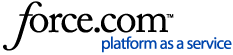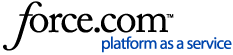In order to facilitate speedy resolution of issues that may arise on the Unitrends appliance there is a built in utility that you can start whereby the Unitrends Engineer can remotely access the DPU.
What is a support tunnel?
The Support Tunnel is a connection from a source appliance to a Unitrends hosted system that allows secure reverse tunneling to the unit itself for support and diagnostic purposes. All traffic through the Support Tunnel is encrypted for your protection. A support tunnel is open and accessible only once the feature has been manually activated it. It is an outgoing port only, and cannot be remotely initiated. It can be closed at any time.
The connection is through a server and communication is encrypted. All activity is logged normally no different from a user at the physical console or accessing the web UI. The tunnel does not provide subnet access to the local network directly, only to the appliance itself. Any actions a Unitrends Support takes through a tunnel will be with your express consent and under a trusted partner relationship.
The tunnel provides command line and UI access to the appliance over a temporary network link. It is the most efficient manner for a Unitrends Support Engineer to remotely diagnose, patch, or maintain a Unitrends physical or virtual appliance. Though most maintenance and support is convenient enough to complete through a webex session, many processes including disk management, database maintenance, replication diagnosis and monitoring, as well as working to find elusive issues are inconvenient or impossible to complete over a sustained webex session. Direct access to a unit provides Unitrends the opportunity to perform maintenance and advanced diagnostics including as necessary engaging senior engineers and developers while minimizing scheduling constrains and unnecessary desktop sharing sessions.
If security requirements prevent this type of access, the effort required and the resolution time may be negatively impacted.
What Ports are used for access?
For the most recent list of information, please see KB 3983: "
Which ports does Unitrends Support need open in my Internet firewall?"
Please allow the following servers to communicate with the Unitrends system. These servers allow Unitrends Support to help you diagnose, troubleshoot, and resolve most issues remotely:
- support-itivity.unitrends.com (209.49.153.198): This is the Primary Secure Tunnel Server. Port 80 is used for negotiation and Port 443 for all communication and traffic. It is an outgoing TCP port only.
- itivity-backup.unitrends.com (66.3.5.165): This is the Secondary Secure Tunnel Server, a backup/failover for support-itivity.unitrends.com. Port 80 is used for negotiation and Port 443 for all communication and traffic. It is an outgoing TCP port only.
- IMCP Traffic to repo.unitrends.com